A First Look at Adobe's Distraction Removal: Dust in Camera Raw
If you are signed up to Adobe's Early Access features you can now avail of automatic dust removal in Camera Raw. This isn't available in Lightroom as yet but is in Photoshop through the Camera Raw filter.
Here, I'm going to take a look at an image in Lightroom and try out the feature to see if it will make the job of removing excessive dust spots easier.
I often get asked about editing and sharing images from mobile devices, imagine the scenario - you've taken a few photos on your phone and you want to send them to friends and family but attaching more than half a dozen at original size puts your email above a 20MB limit that many email servers enforce.
Why not resize them, with minimal effort and without importing them into Lightroom?
At least that's how I like to deal with my mobile phone images.
Here it's possible to resize using Adobe Lightroom Mobile using the following steps:
Here we take a look at a new feature in October 2024's Adobe Lightroom (formerly known as Lightroom CC - I know it's confusing) - How to Edit in third party / external applications in Lightroom so not in one of Adobe's products such as Photoshop.
This process has been made a little easier now, so here are the steps.
Adobe has released a raft of updates to Bridge, Lightroom, Photoshop and Camera Raw in recent weeks.
Here, a first look at Quick Actions in Adobe Bridge.
Bridge is interesting software, it's really for those who don't use Lightroom Classic, sitting between Lr and Ps, it allows for image management and editing using Camera Raw.
But it does have useful functionality, and the new Quick Actions will come in handy at times.
**Update** This issue should have been fixed by now, if you have updated to the latest versions of Adobe Lightroom and Photoshop and you can return to editing in Photoshop rather than Photoshop (Beta) by changing back in preferences
September 2024 - Another Adobe update and yet again another problem with the connectivity between Adobe Lightroom Classic and Photoshop 2024.
You might have had the pop-up warning dialog which reads "Photoshop Version Open Warning: Lightroom Classic and Adobe Photoshop 2024 are having issues connecting. Please reinstall Adobe Photoshop 2024 and try again."
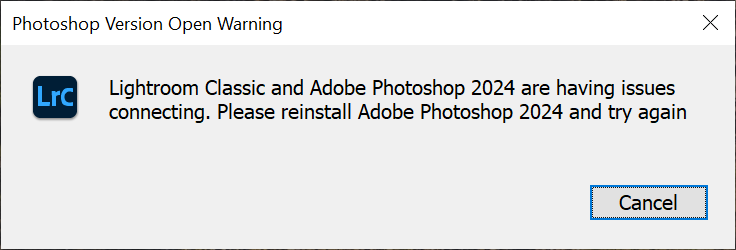
This bug has affected me as well so you're not alone. I was trying to edit this image of Ireland's Cliffs of Moher in Photoshop after having made some Lightroom edits but I ran into the problem.
Here are the steps for a temporary fix for the moment:
1. Go to Edit > Preferences
2. Under Edit in Adobe Photoshop 2024 click Photoshop version:
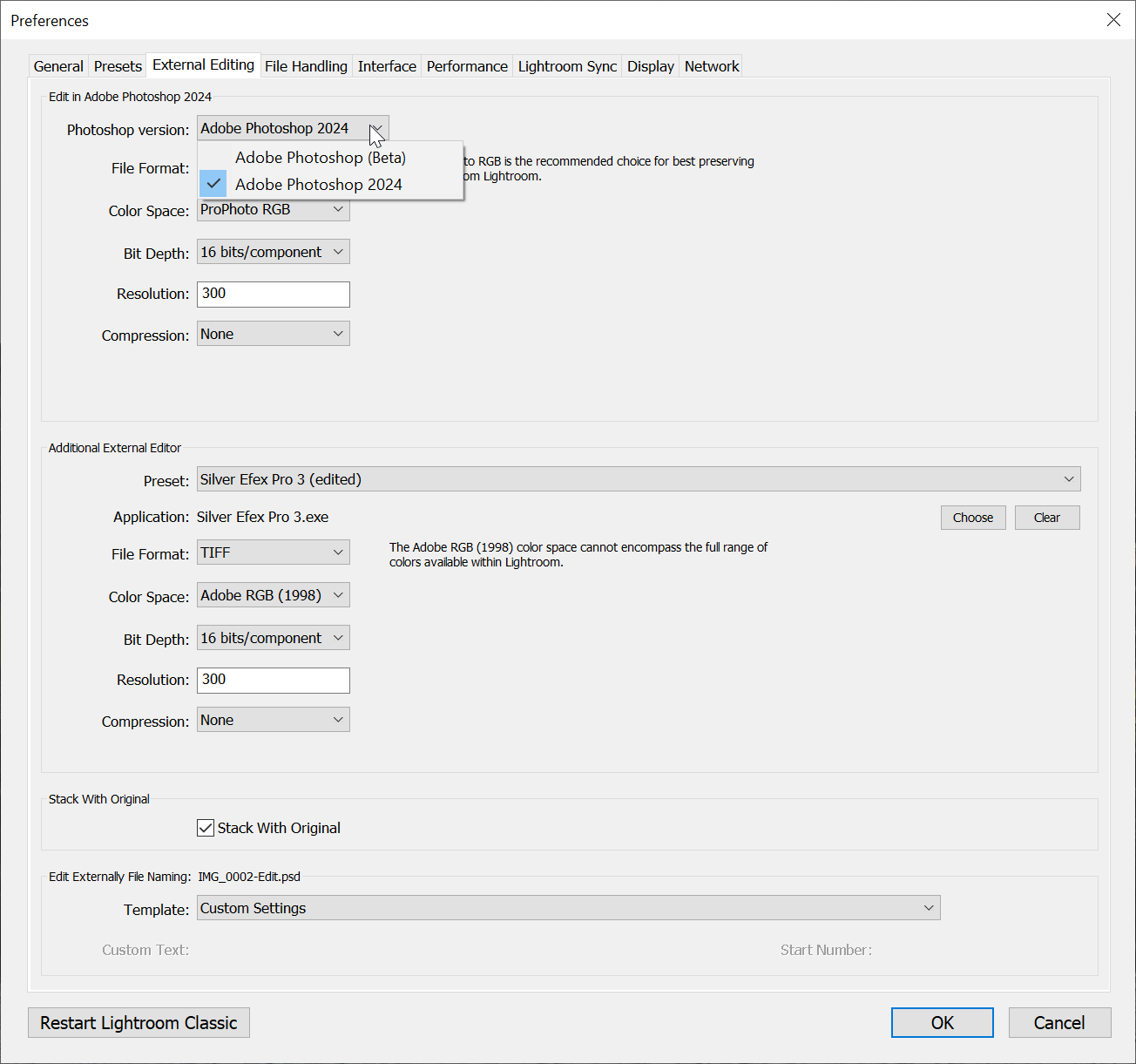
3. Choose Adobe Photoshop (Beta)
4. Then click OK at the bottom to make the changes.
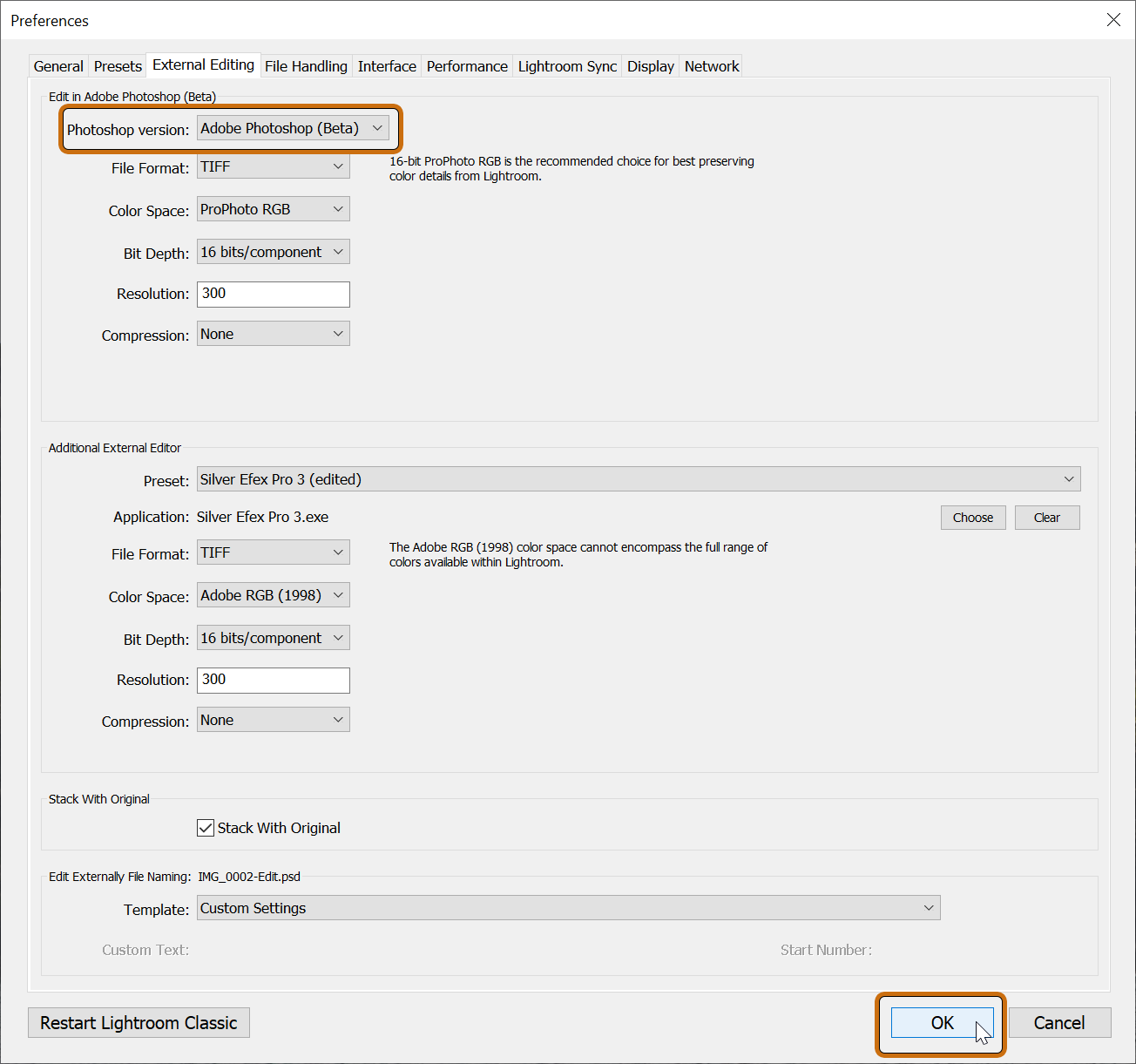
CTRL+E or right click > Edit In > Edit in Adobe Photoshop 2024... should now work and allow you to edit your images in Photoshop (Beta)
This should work for now, the Beta version of Photoshop will work fine for all your editing and this workaround saves you having to uninstall and reinstall Photoshop 2024.
{
Given the level of complaints about this one I think there will be a fix along at some point but if not then it might be necessary to do an uninstall and reinstall.
- Adobe Lightroom - Finding Previous Import
- Update - Fixed: Having Trouble Editing Files from Adobe Lightroom in Photoshop? How to fix Adobe Photoshop 2024 Could Not be Launched Error
- Adobe Photoshop - Image Processor for Converting HEIC to JPG/TIFF/PSD
- Adobe Lightroom Classic - Group Images into a Stack - CTRL-G
Page 1 of 4