Here we take a look at a new feature in October 2024's Adobe Lightroom (formerly known as Lightroom CC - I know it's confusing) - How to Edit in third party / external applications in Lightroom so not in one of Adobe's products such as Photoshop.
This process has been made a little easier now, so here are the steps.
As you can see here, I'm interested in editing this image of Ireland's largest sea arch Great Pollet which has strong partial lighting across its face.
Now let's say you're not a Photoshop user but you do use Lightroom, you also use a non-Adobe photo editing application such as Affinity Photo.
In Lightroom, right click on the image and choose Edit in > Browse...
-panoramic-ireland-lightroom-cc-edit-in-third-party-app.jpg) Edit in > Browse..."/>
Edit in > Browse..."/>
Then choose your app, here I have chosen Affinity's Photo.exe.
-panoramic-ireland-lightroom-cc-edit-in-third-party-app.jpg)
A dialog opens up, showing how to proceed; (1)make your edits in Photo (my chosen app), keeping Lightroom open in background, (2) Save your work in Photo then (3) Return to Lightroom.
-panoramic-ireland-lightroom-cc-edit-in-third-party-app.jpg)
Here I make my edits in Affinity Photo, let's say using the healing brish tool to remove dust spots. Then File > Save.
-panoramic-ireland-lightroom-cc-edit-in-third-party-app.jpg)
After the application, in this case Affinity Photo, opens, the Lightroom dialog changed to (1) Be sure your photo is saved and (2) Choose Finish and of course there is a Finish button to click to ensure the image is brought back into Lightroom. So I click Finish here after having already saved in Affinity Photo in the previous step.
-panoramic-ireland-lightroom-cc-edit-in-third-party-app.jpg)
The file now appears in Adobe Lightroom's filmstrip, seen here alongside the original RAW file, in this case as a TIF.
-panoramic-ireland-lightroom-cc-edit-in-third-party-app.jpg)
After having edited in your app, it will now appear as an option in future when you Right Click > Edit in > ...
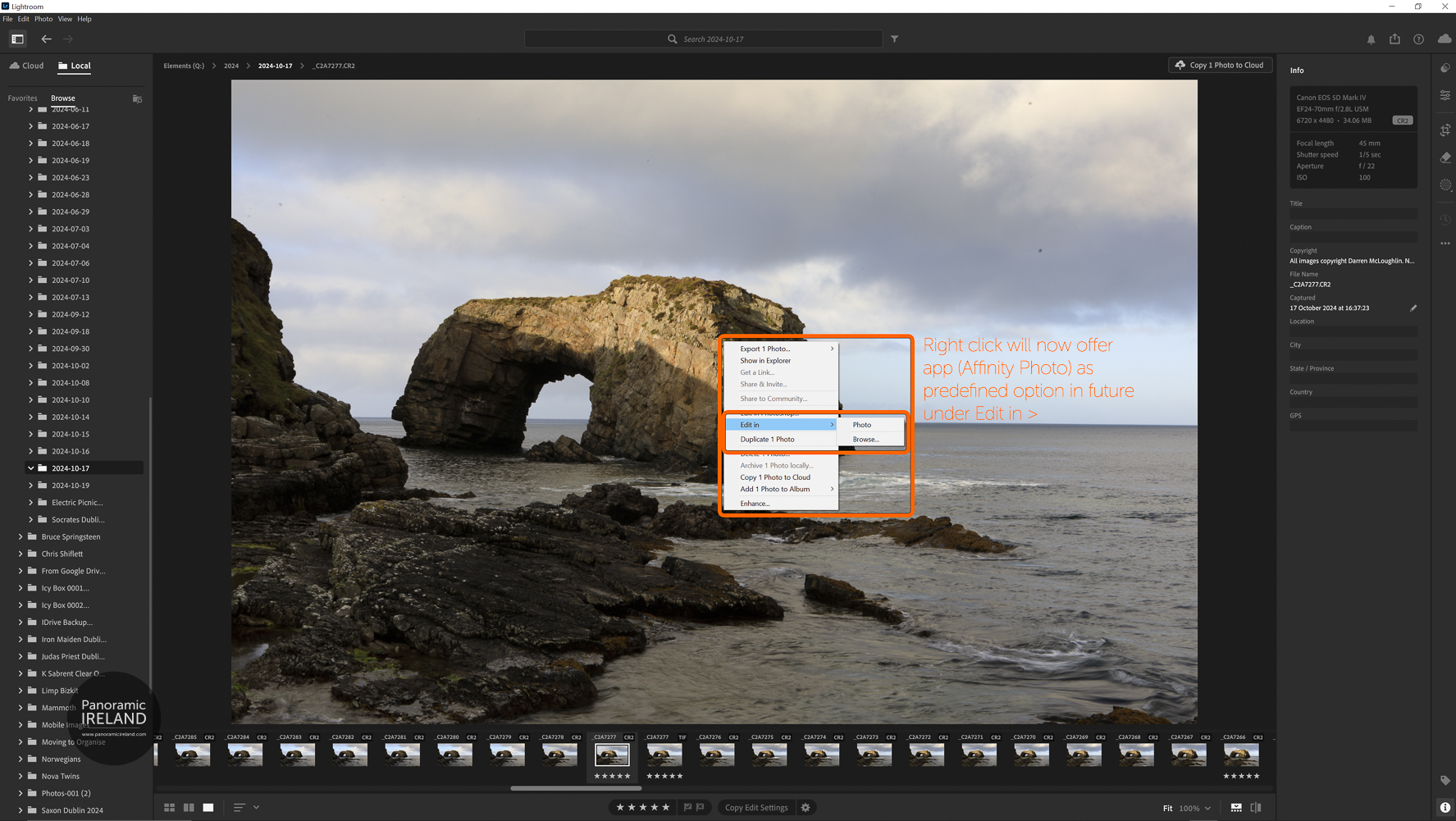
I usually write about Adobe Lightroom Classic but if you're a regular reader here on Panoramic Ireland you will probably have seen my recent articles on Adobe Bridge, Lightroom and Photoshop.

