**Update** This issue should have been fixed by now, if you have updated to the latest versions of Adobe Lightroom and Photoshop and you can return to editing in Photoshop rather than Photoshop (Beta) by changing back in preferences
September 2024 - Another Adobe update and yet again another problem with the connectivity between Adobe Lightroom Classic and Photoshop 2024.
You might have had the pop-up warning dialog which reads "Photoshop Version Open Warning: Lightroom Classic and Adobe Photoshop 2024 are having issues connecting. Please reinstall Adobe Photoshop 2024 and try again."
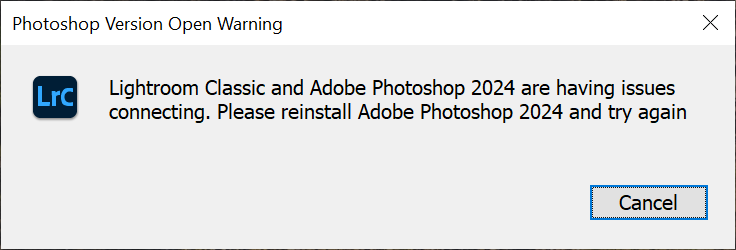
This bug has affected me as well so you're not alone. I was trying to edit this image of Ireland's Cliffs of Moher in Photoshop after having made some Lightroom edits but I ran into the problem.
Here are the steps for a temporary fix for the moment:
1. Go to Edit > Preferences
2. Under Edit in Adobe Photoshop 2024 click Photoshop version:
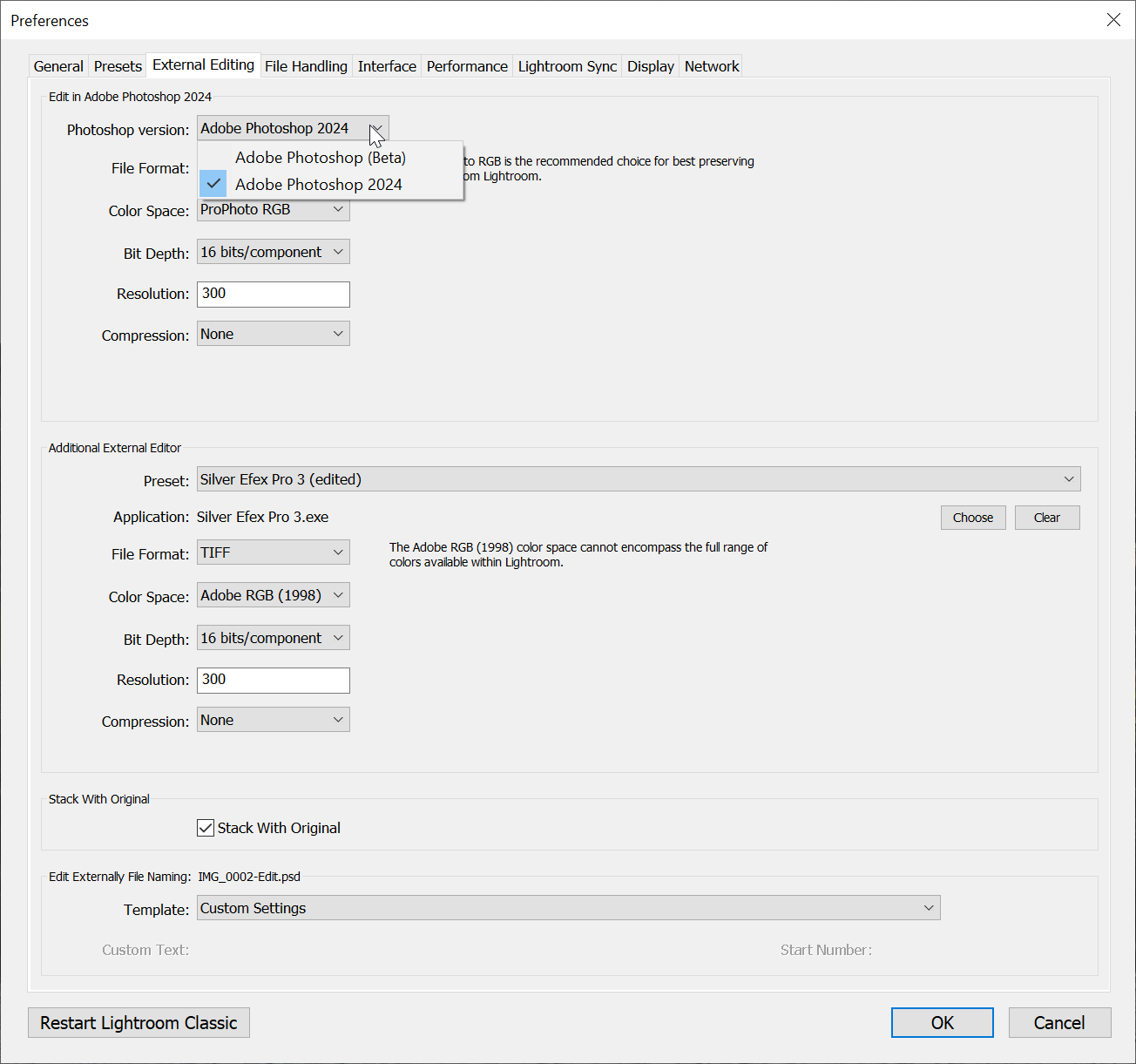
3. Choose Adobe Photoshop (Beta)
4. Then click OK at the bottom to make the changes.
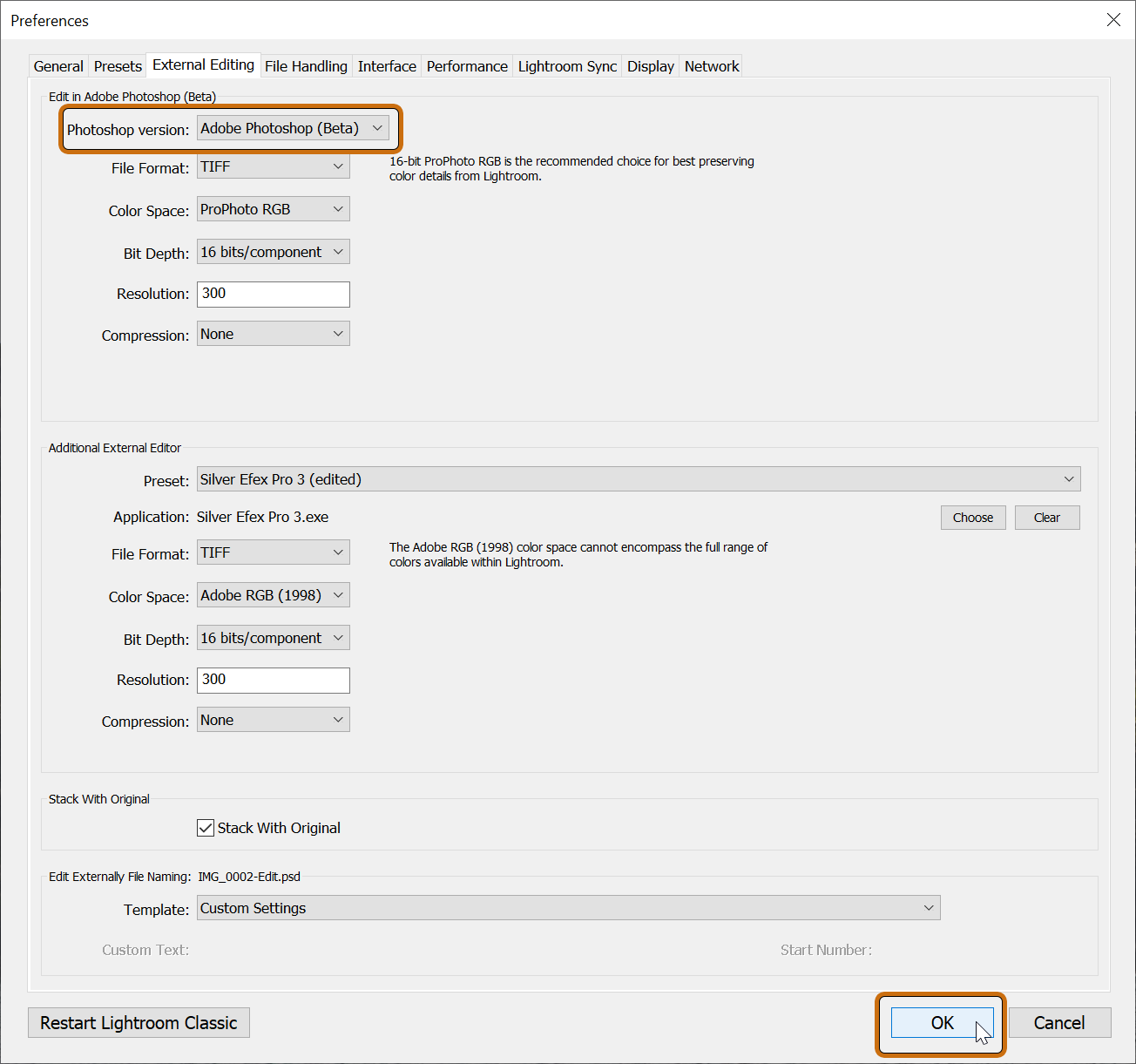
CTRL+E or right click > Edit In > Edit in Adobe Photoshop 2024... should now work and allow you to edit your images in Photoshop (Beta)
This should work for now, the Beta version of Photoshop will work fine for all your editing and this workaround saves you having to uninstall and reinstall Photoshop 2024.
{

