After photographing a rock concert last night in Dublin, I added my images to Lightroom Classic and wanted to process a number of files in DxO PureRaw.
To do this of course, I had to select and make note of the images - yes, I know that DxO have just released PureRAW2 that allows you to do this inside of Lightroom.
For some this can be difficult to do with many images to process.
In Adobe Lightroom Classic's Library grid view it can be difficult to find or see filenames depending on your settings.
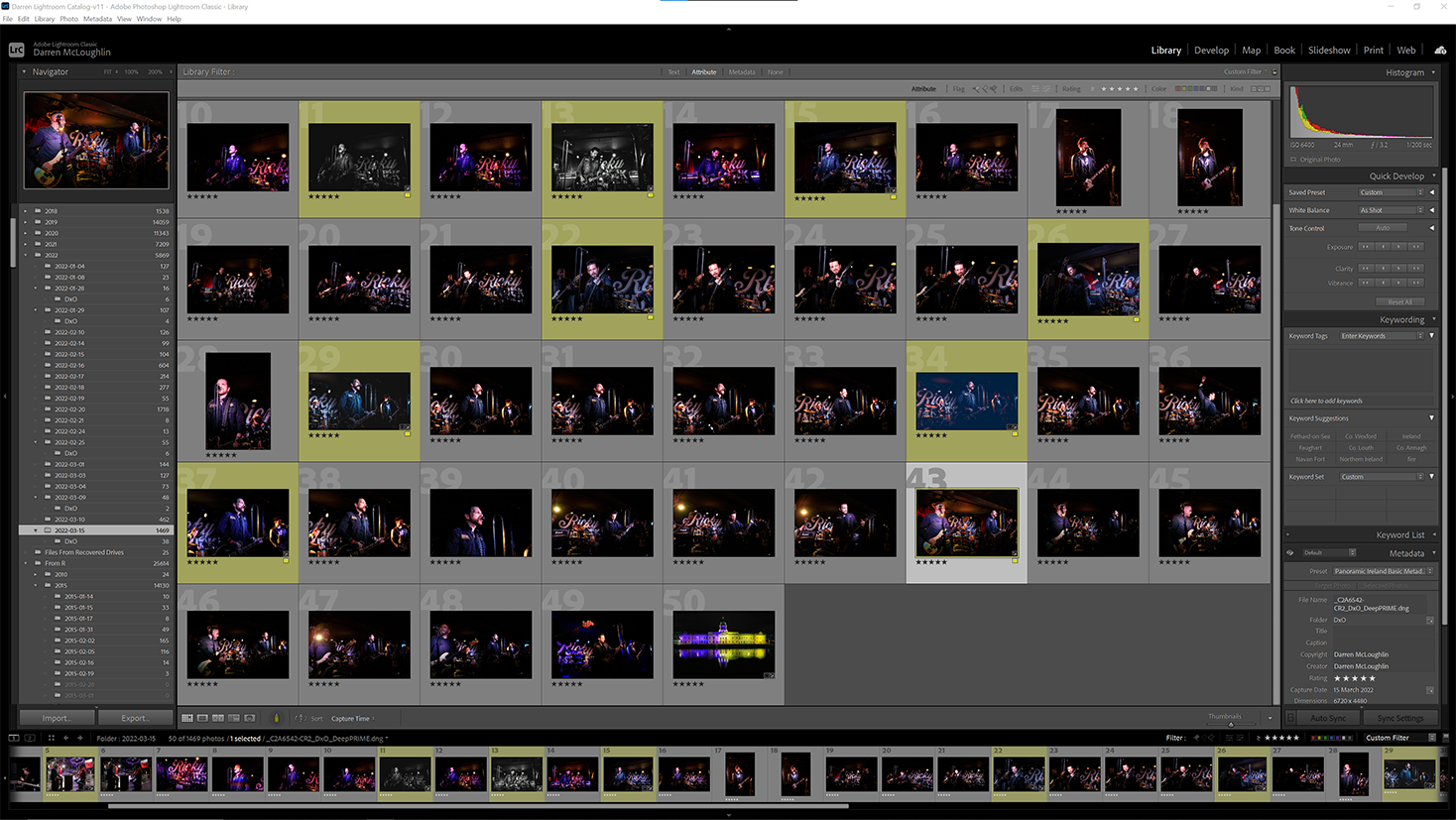
Hovering your mouse over an image will bring up some of its metadata such as filename, capture date and image dimensions.
{}
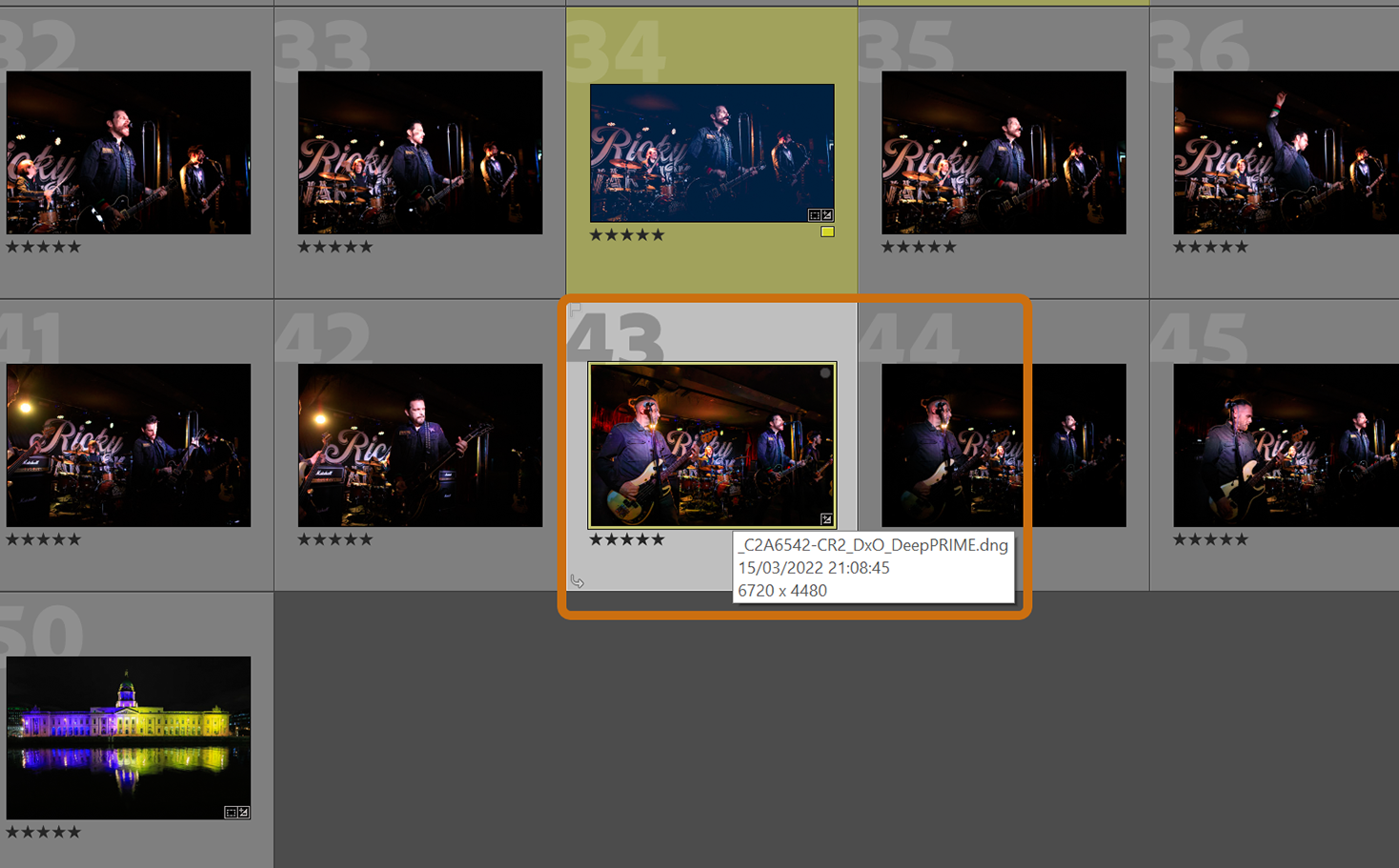
So, here are the steps to fix this inconvenience.
When in Grid View (G) press CTRL and J together to bring up the Library View Options panel.
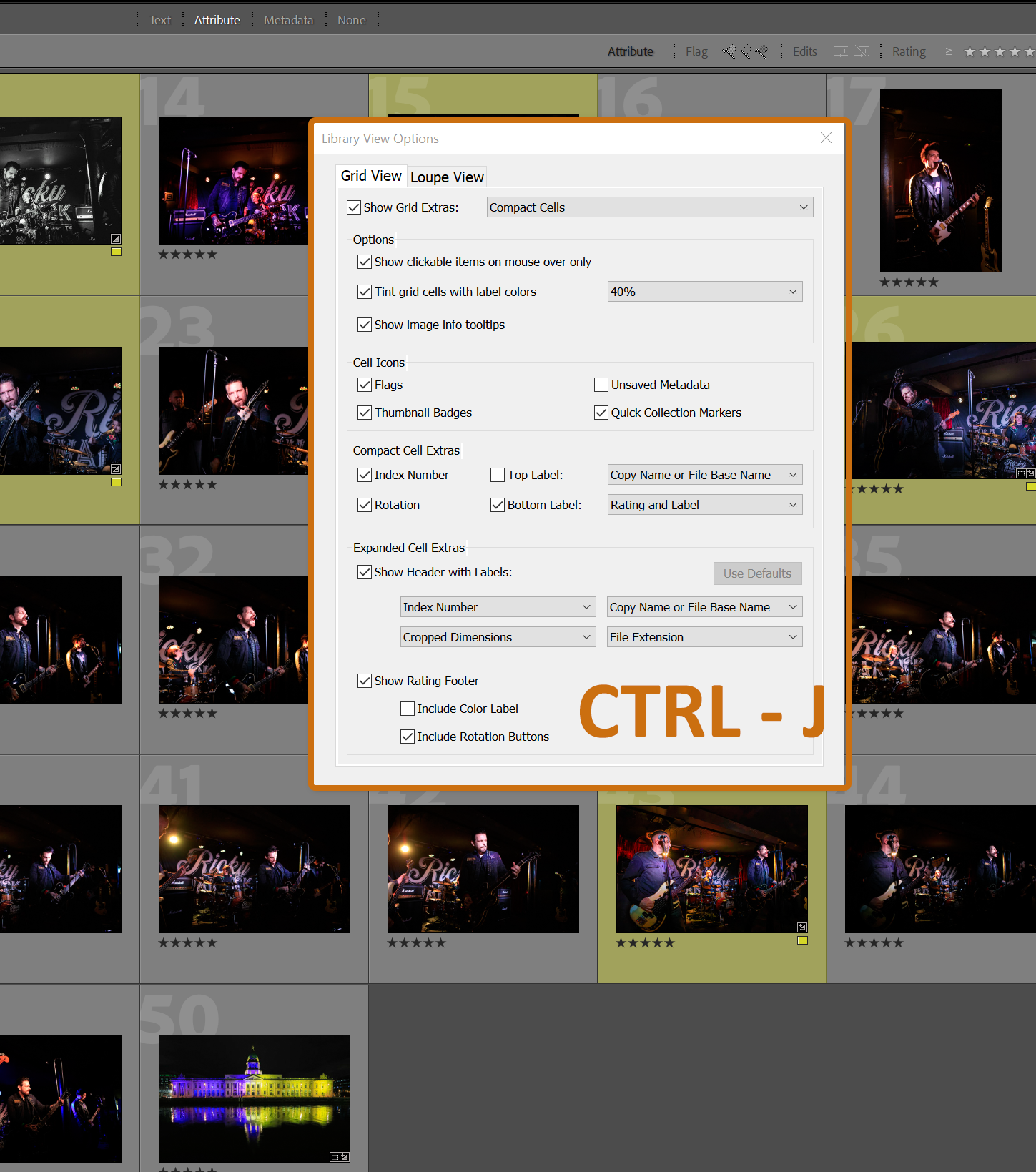
Click to enable Top Label and make sure the box is set to Copy Name or File Base Name.

That's it, in Grid View the image's file name will now be displayed above the image making it easy to copy multiple filenames without having to hover over it.
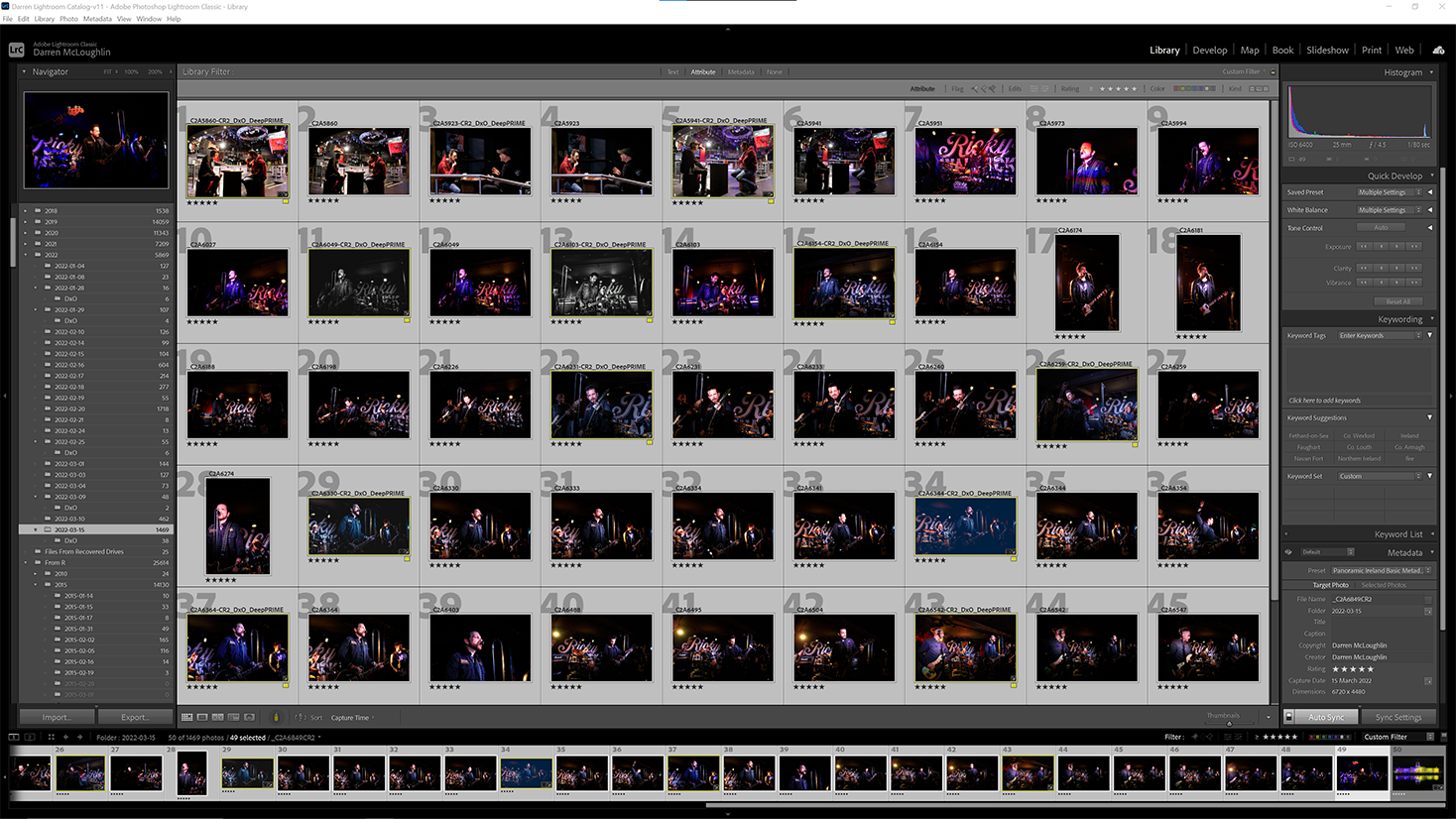
To find out more about how Panoramic Ireland's online, or in-person photography tuition can benefit you, send us an email.
{}

