Adobe Lightroom Classic is full of shortcuts and learning them all can be slightly overwhelming.
Here is one shortcut that is useful, well two maybe.
Exporting photos from Lightroom is one of the most repeated tasks and speeding up that process can make a project quicker.
There are a few ways to get to the export dialog in Lightroom:
-
File > Export...
-
Right click on the image then Export > Export...
-
Use a shortcut: Ctrl-Shift-E
All of these will bring up the Export dialog where choices can be made about export size, file type, watermark etc. but option 3 is by far the quickest, three buttons close together.
Then to further speed up your exports this shortcut will help.
Ctrl+Alt+Shift+E [Export with Previous] will export further images with the same settings as the last one you set.
All you Mac users will of course know by now to use Command instead of Ctrl.
And of course it is possible to export multiple images in the same way, just select more than one then use the shortcut Ctrl-Shift-E to bring you to the export dialog or Ctrl-Alt-Shift-E to export the images with previous settings.
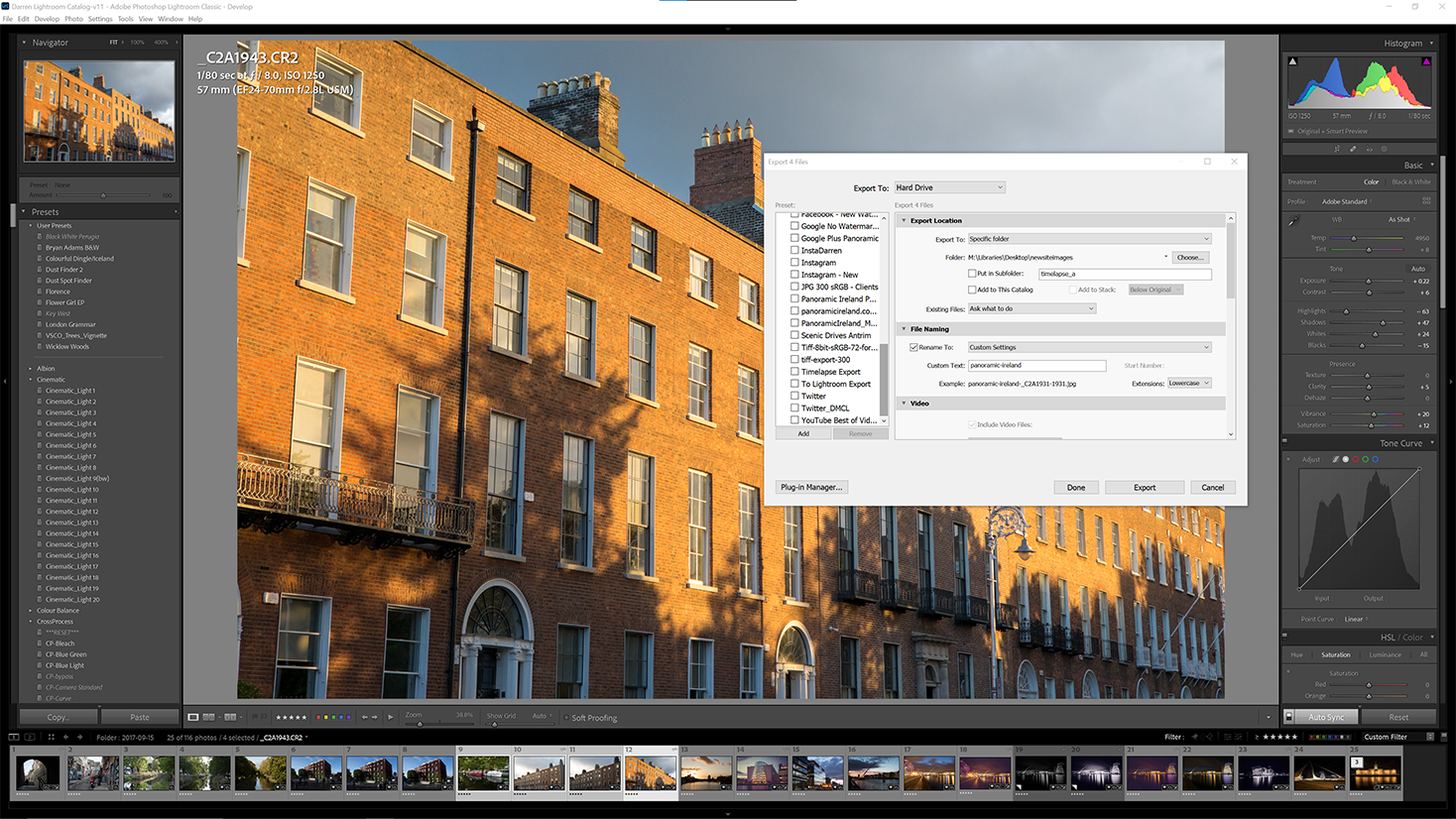
{}

