Sometimes, particularly when moving folders between drives, Lightroom will show only the folder with images in the left hand pane without regard to actual folder hierarchy on the drive.
Read on for more on how to keep Lightroom tidy as you like it.
See the image here, the folders 2008-01-28, 2017-08-29 and 2018-01-07 are all located in folders based on year, so 2008, 2017 and 2018 respectively.
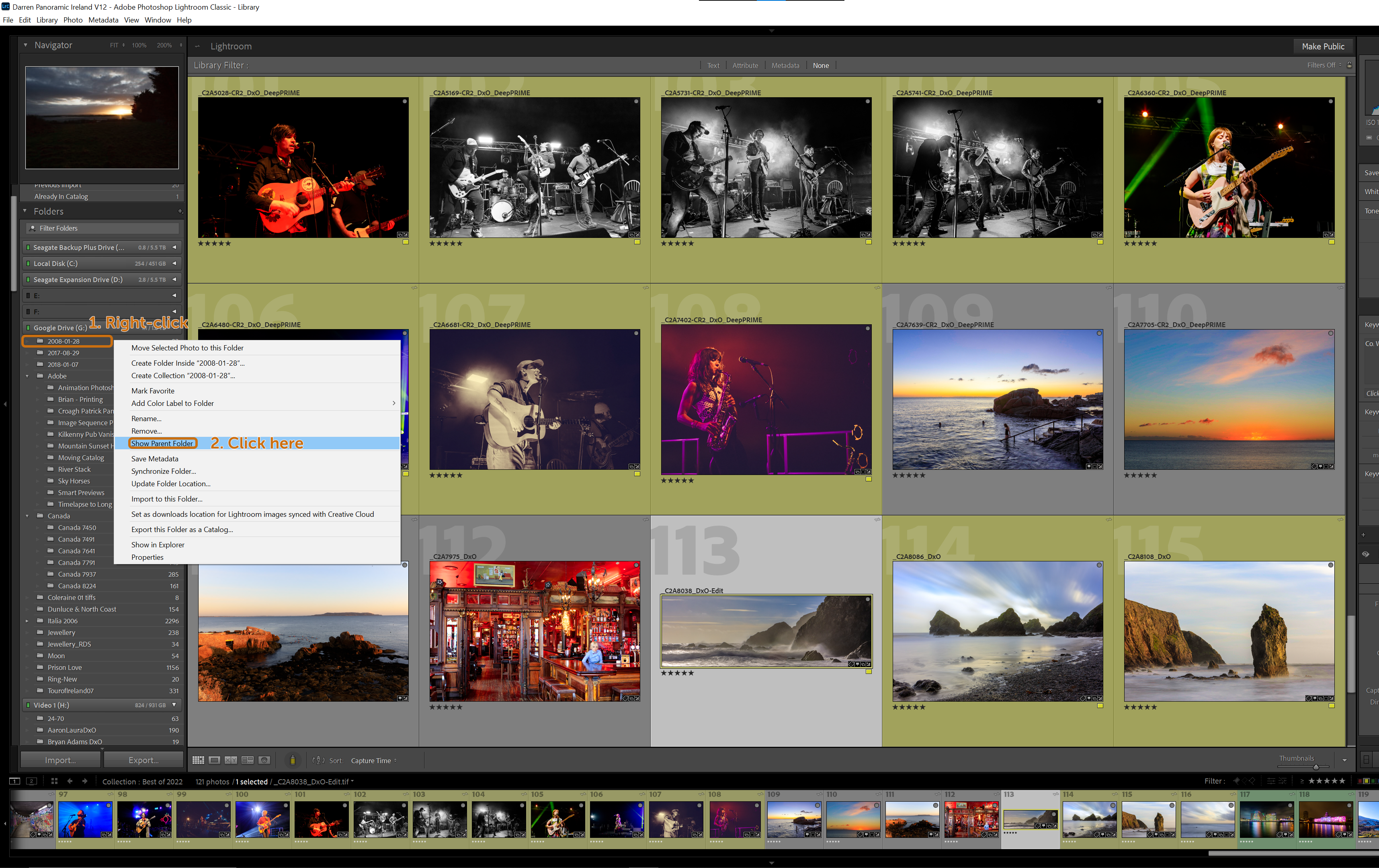
To show the actual folder structure in Lightroom so that it matches that on the drive, here is what to do:
-
Right-click on the folder [2008-01-28]
-
In the context menu that appears, click on Show Parent Folder
-
That's it, the folder will now show underneath its parent folder in the left hand panel
So, when you add more image folders to the parent folder, here 2008, they will be nested underneath and will therefore be collapsible.
To remove the nested folder structure, just do this:
-
Right-click on the parent folder [2008]
-
In the context menu that appears, click on Hide This Parent
-
That's it, the folder (and any others in the parent folder) will now be shown individually
{}
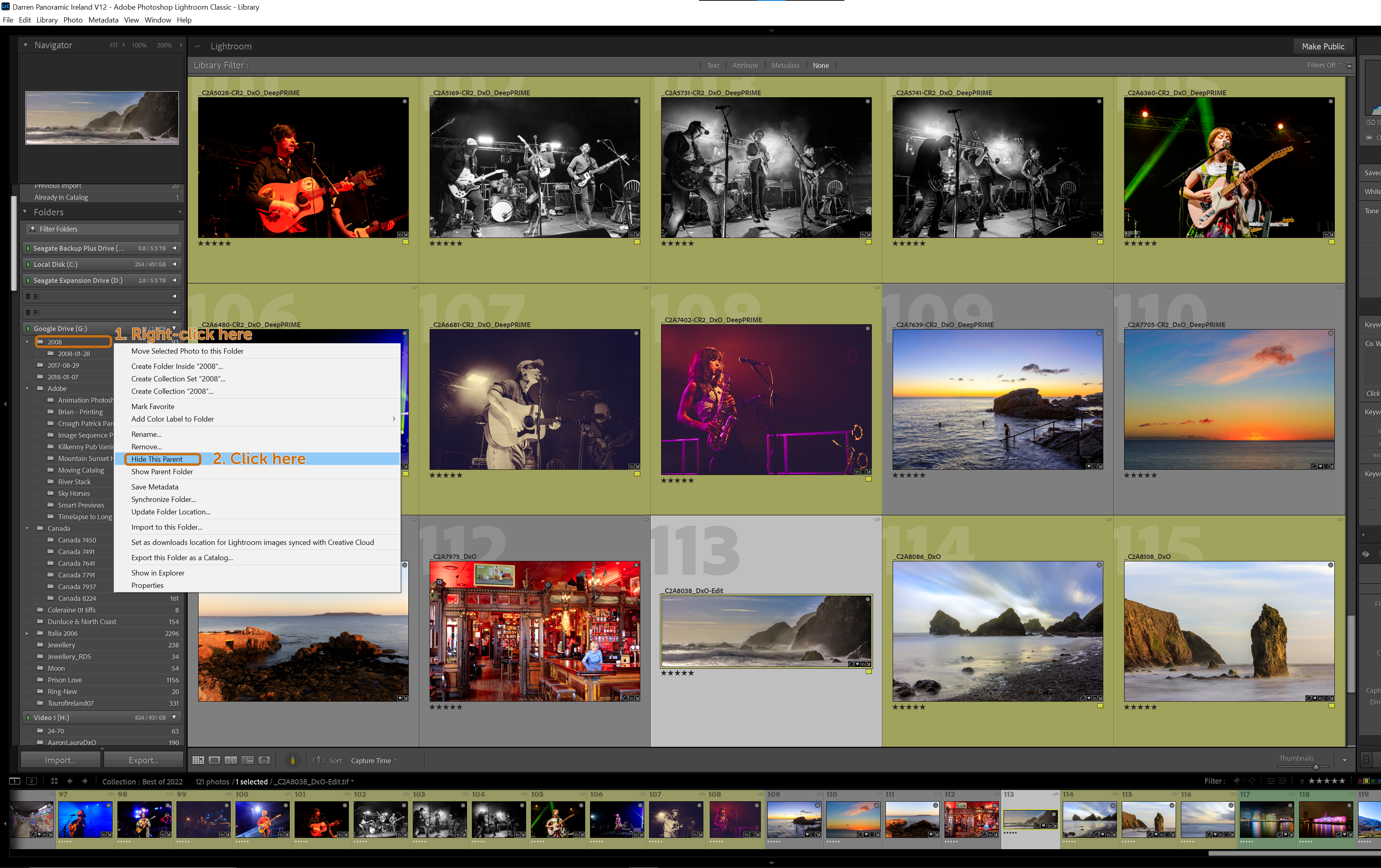
This way of manging images will work even if you have more than one level of nested folders, so here I could have a top level parent called Images which contains year-based folders each of which contains day or month based folders.
Using the methods above will allow you to show or hide the next level up every time, so my folder 2008-01-28 is contained inside a folder called 2008, now let's say that is contained inside a folder called Images then:
-
Right-click on the current parent folder [2008]
-
In the context menu that appears, click on Show Parent Folder
-
That's it, the folder will now show as parent to both 2008-01-28 and 2008
Now your folder structure matches perfectly with your hard drive and now I know where to find my image of waves breaking on the Irish coast.
Join me in Ireland or online to learn how to photograph and how to manage your images - all year round.




